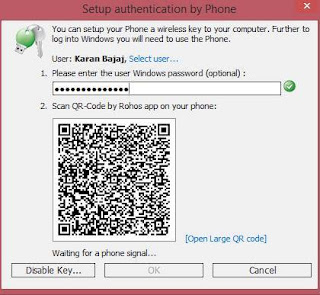InShortViral: Today I’m going to share you an app which will help you to scan images.The App named Camscanner acts as a portable scanner
ou must have been holding your frustration mimicking something written on a chit to you android phone, I bet it was the tiresome thing that could ever happen to anyone. Scanning documents when there is needed Urge might be a problem for many of us. But this simple matter might be a headache for many because Scanner is very rarely present in today’s smartphone. So you need a portable scanner straight away.
You can take Photographs of any document, but that was not enough because your phone doesn’t offer the facilities of Optical Character Recognition which manages to converts scanned letters into documents such as PDF of TXT files. Everyone out there needs to install a third-party app to scan an image into a text format.
How To Convert Your Android Device Into A Portable Scanner
Today I am going to share you something which will be very beneficial to most of us. I want you to meet the App named Camscanner. Guess what it was an android app who manages to offer the feature of Optical Character Recognition in your Smartphone in other words it scans scans the images with the help of your Phone camera and it creates the TXT file of the scanned images. In short it acts as a portable scanner.
How to use Camscanner As a Portable scanner for your Phone?
There are few easy steps which you must follow if you want to convert your android smartphone into a portable scanner. But let me clear you one thing first it was a third party app, but there is no risk of your privacy being broken because this app is from trusted developers of Android. Follow the Steps clearly
Before installing Camscanner in your android Smartphone first Reboot your phone and then install Camscanner by clicking HERE. Once installed Launch the app in your Android handset.
Now you will be redirected toward the Login/Register Screen. Register if you are not registered and in case if you already registered simply login with your User Id and Password. This is a paid app. But Camscanner is giving away the 30days free service for new users.
If you completed the registration part, Camscanner will be ready to use you can see the camera icon on the downside of your display you need to take your camera closer to document in order to focus the words.
After the camera adjusted you need to click on Tick option that is on a right side(down) of the app. It will automatically start scanning and saving your document in TXT or PDF formats. All done.
Now you can easily transfer your scanned files to your computer by locating its destined folder.
The motto behind this article is to provide you useful information that we are aware of actually this is a very easy trick, I am sure this article might help you in some time. Camscanner is a paid version app, but it was providing a 30days free to use trial period I am sure you will be downloading this app right now and making full use of it.
The motto behind this article is to provide you useful information that we are aware of actually this is a very easy trick, I am sure this article might help you in some time. Camscanner is a paid version app, but it was providing a 30days free to use trial period I am sure you will be downloading this app right now and making full use of it.







 vishan tharuka
vishan tharuka